You all are familiar with Google webmaster tools. This tool is generally used to track the performance of the website. Similar to Google Search console there is another tool that should be taken into consideration, that is the Bing webmaster tool. This tool helps the website to get indexed in Bing Search Engine. So, today in this article I will guide you on how to add your website in Bing webmaster tools.
Recommended: Learn how to submit URL to Yandex Webmaster.
How to submit your URL in Bing webmaster tools
First of all, to submit URL in Bing webmaster tools you have to login into Bing account. After logging in you will see a dashboard similar to the given below.
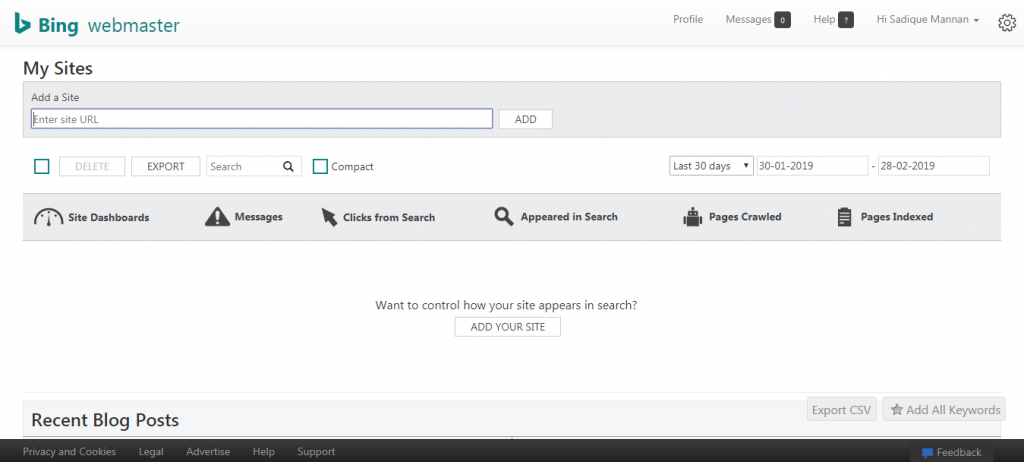
In the dashboard, you will see the option named “Add a Site”. Here in the box, you have to insert the URL of the website and then click to ADD button to add your website to submit URL in Bing.
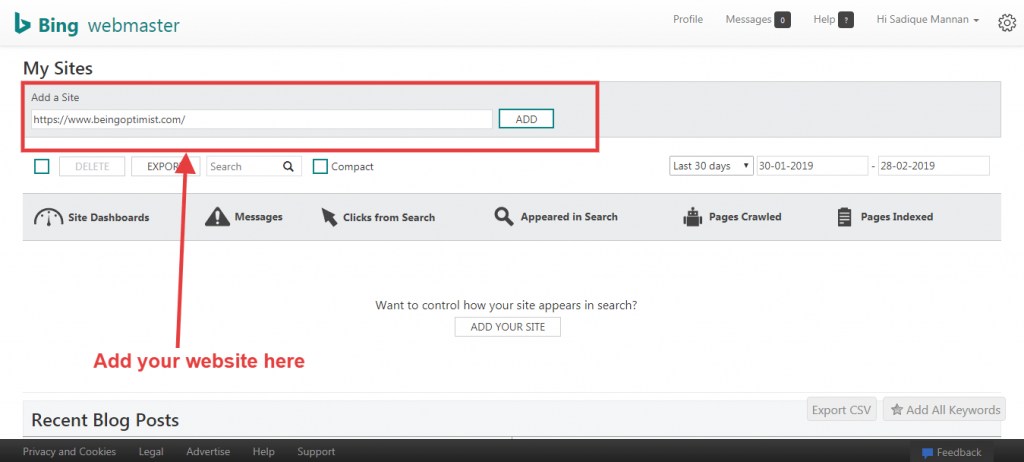
Once you add URL to Bing then you would be asked to add details related to the website like sitemap, ownership details, etc. If you have not created a sitemap of your website you can easily create using SEO Yoast plugin or create using Google XML sitemap plugin. After that, you can easily submit sitemap URL in the info page.
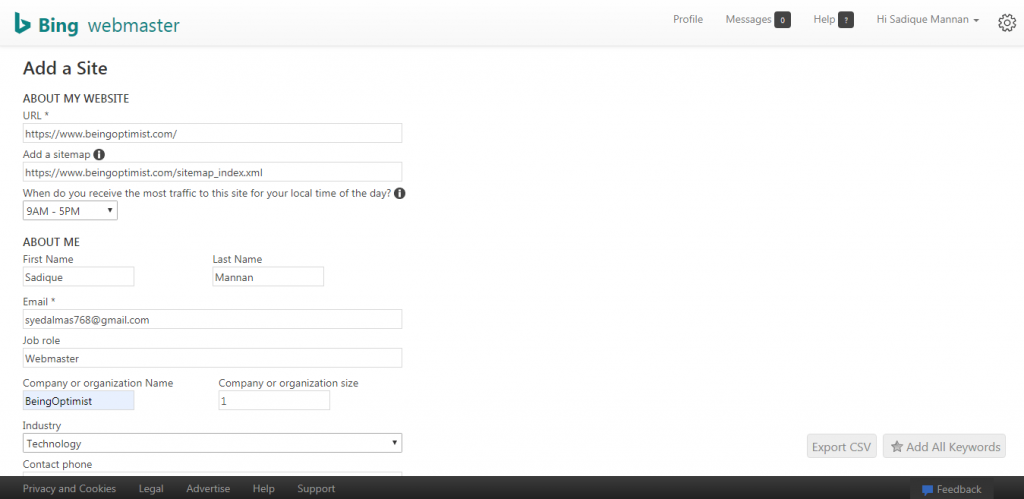
Bing webmaster tools verification
Once you have submitted all the details you will be redirected to Bing webmaster tools verification page. Here you will get three options to verify your website. These options are these
Option 1: Place an XML file on the Web server
To place an XML file on Web Server you have to download the XML file. After downloading the XML upload the file in Public_html (https://beingoptimist.com/BingSiteAuth.Xml) folder. Hence, click the verify button to verify.
Option 2: Copy and paste a <meta> tag in your default web page
As a rule, the Meta code should be inserted in the <head> section of the default page.
Option 3:Add a CNAME record to DNS to verify website
You can choose any of them and can verify your website in Bing webmaster.
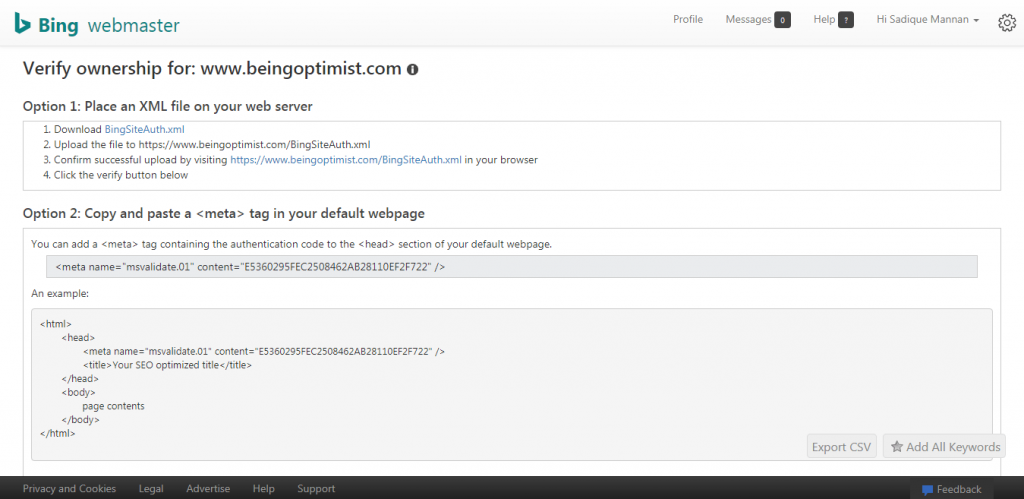
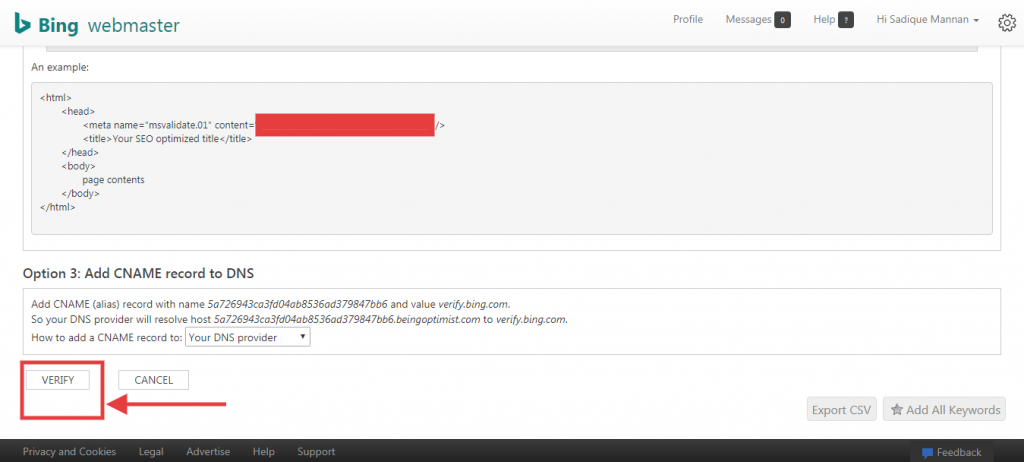
After Bing webmaster tools verification for the website, you will be redirected to the dashboard which will look like this.
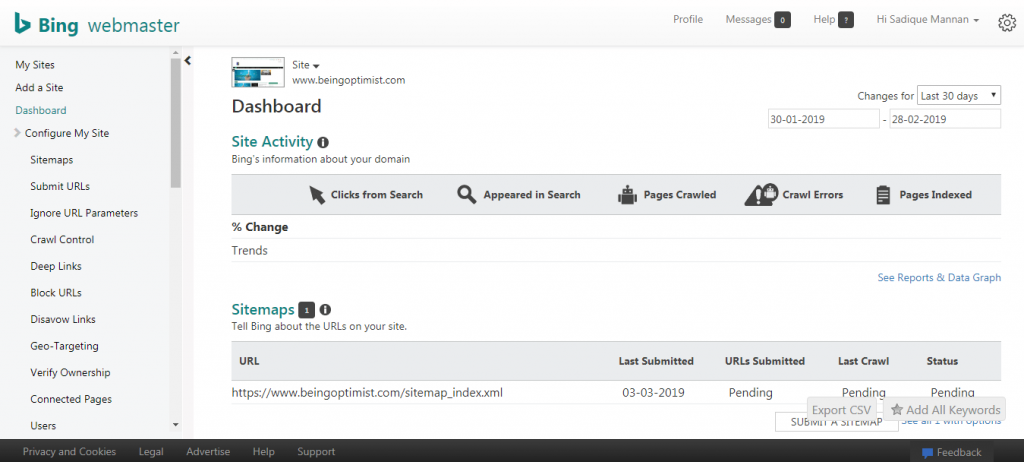
Understanding Bing webmaster tools features
Till now we have submitted and verified our website in Bing webmaster tool. In the next step, we will learn to configure the setting to maximize the performance of our website.
Multiple sitemap submission in Bing webmaster tools:
You can create the sitemap for videos and images as well and can submit to tell Bing about the structure of your website. You can submit sitemaps to Bing directly using this feature. Submitting a sitemap assist Bing to see your content and crawl it for indexing.
Submit URLs:
The Submit URLs feature of the Bing Webmaster allows you to submit a URL from your website directly into the Bing index. If you have vital, latest content, use this tool to submit it quickly. This tool is restricted to 50 submissions per month, at a rate of 10 per day. These restrictions apply to the domain level.
Ignore These URL Parameters
This property allows you to define query parameters for Bing’s crawler to ignore. For example, if you own http://example.com/ and use this page to define the parameter “abc” be ignored, the URL http://example.com/home?abc=123 will be seen as http://example.com/home. This means that URLs having the query string parameter “abc” will have that parameter removed prior to indexing. The benefits include: preventing redundancy content in the Bing index, avoiding having a page’s index value split between multiple URL variations, and avoiding unnecessary site bandwidth usage by the search crawler.
Crawl Control (Bingbot Crawl Control)
This property allows you to directly control the rate at which Bingbot crawls your website. You can tell Bingbot to crawl quickly or slower and ordain this at individual times during the day. This would allow you to limit Bingbot’s activities when your visitors are on your website, assisting you to manage bandwidth more effectively. Your robots.txt file would take precedence over the information from this feature. You can also click and drag in the graph to make your own custom “crawl pattern” for Bingbot.
Deep Links
This property of the Bing allows you to block a URL from showing as a deep link in Bing search results. This block will cease after 90 days which can be stretched out. You can set up the block to apply to all result URLs or to be limited to a specific result URL as well as for a specific country/region.
Block URLs
This property allows you to block a URL from appearing in the Bing search results. This block will remain active for 90 days. If you want to remove any directory or categories or tags from Bing Search Result pages then this feature will help you to perform this task. You can stop indexing of any web pages or directory on your site using Block URLs section.
This manual removal remains active for 90 days and you will get an alert notification in your email 8 days before the completion of 90 days, so you can decide if you wish to renew the block in Bing’s search engine.
Disavow Links
You can use the Disavow links tool to submit domain URLs that may contain links to your site that seem “spammy” or appear to be from unnatural or low-quality sites.
Geo-Targeting
This setting in the webmaster allows you to specify a geographic target for your entire domain, subdomain, directory, or even a single page on your website. Bing uses this data as an additional suggestion to other signals to determine how your pages appear in search results.
In addition to this, Bing webmaster tools also allow you to put the country audience for the entire website or for the portion of your website.
Users
BWT has one very interesting property, using the user property you can add as many users for your website. The webmaster tool supports three roles. These are Read Only, Read/Write and Administrator. I will not go deep on this topic. So you can use these features to assign different users according to your requirements.
There are much more things which we can do with the Bing webmaster tool to enhance our search engine visibility in Bing search engine, but to keep this topic short and explanatory, I would stop it now and would cover the next part in the forthcoming post. For now, if you have not submitted your website to Bing webmaster tools, it is the right time to go ahead and do the requisite. If you have any questions regarding the topic, feel free to ask in the comments below.
If you find this Bing webmaster tool guide informative and explanatory, do not forget to share it on your favorite social network and subscribe to SMS newsletter for more such updates.

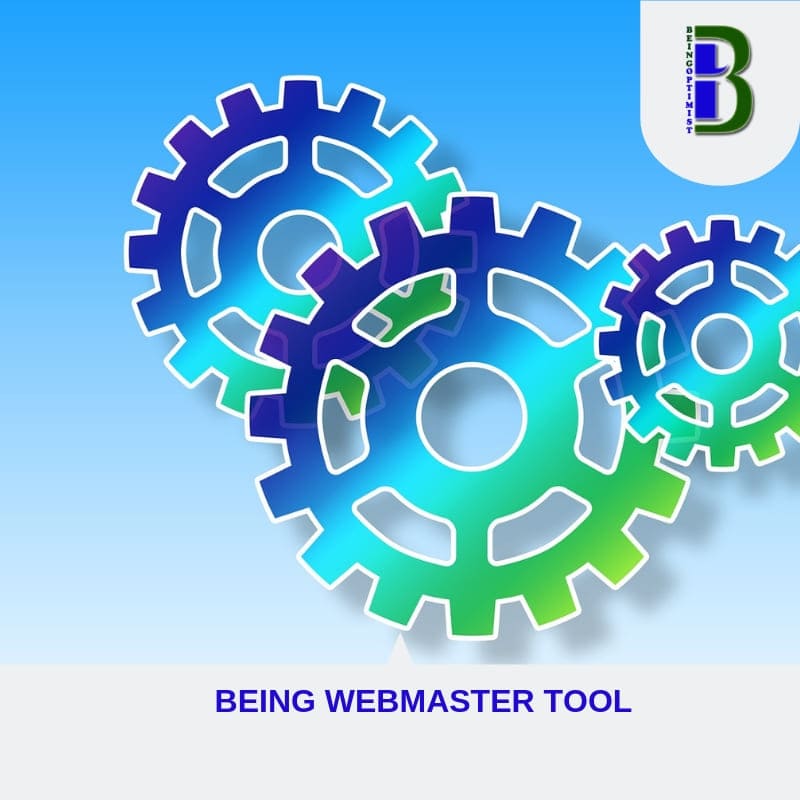


@beingoptimist, thank you for the detailed explanation about the bing webmaster tool. I will be implementing all the techniques which you have provided in the post. The article was really well written and was easy to understand. Please keep posting, I am eagerly waiting for the new articles as well.
My partner and I absolutely love your blog and find the majority of your post’s
to be just what I’m looking for. Would you offer guest
writers to write content for yourself? I wouldn’t mind producing a post or elaborating on a
number of the subjects you write with regards to here. Again, awesome weblog!