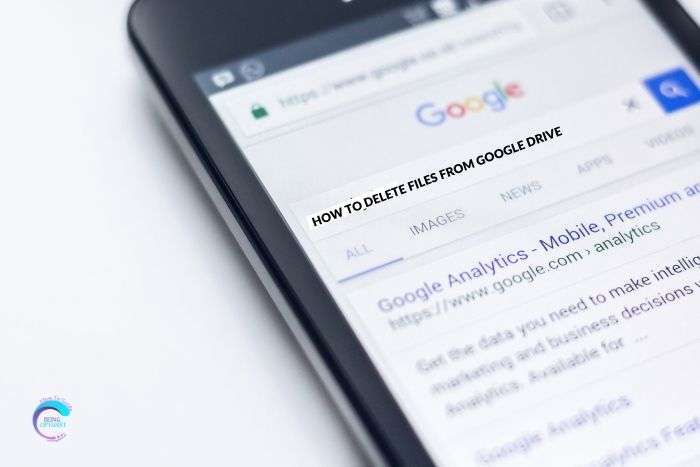There are several reasons why some people might want to transfer files from Dropbox to SharePoint. A prevalent reason for transferring files from Dropbox to SharePoint is when an organization decides to shift from Dropbox to SharePoint as its primary cloud storage solution. In such cases, it becomes crucial to transfer the existing files from Dropbox to SharePoint to ensure that all team members can access the latest versions of vital files and documents.
Another reason may be that SharePoint offers more advanced collaboration tools and integrations with other Microsoft tools such as Outlook, OneDrive, etc., which may better suit an organization’s needs. Additionally, some organizations may prefer the security and compliance features offered by SharePoint, which may be necessary for certain industries or types of data.
Previously, transferring Dropbox data to SharePoint involved a manual process of downloading files from Dropbox and uploading them to SharePoint, which was often a time-consuming task, especially for organizations with large amounts of data to transfer. In today’s article, we will show you how to achieve this goal easily and quickly via a cloud file manager.
How to Transfer Dropbox to SharePoint with MultCloud
MultCloud is a web-based cloud management platform that facilitates cloud-to-cloud transfer and file management between multiple cloud storage services, such as Dropbox, Google Drive, OneDrive, SharePoint, and more. Rather than resorting to time-consuming manual transfers, MultCloud enables users to securely transfer files between their cloud storage services in a hassle-free manner.
With advanced security measures and a user-friendly interface, MultCloud is a popular choice among both individuals and companies seeking to streamline their cloud storage management. At the same time, it comes packed with additional functions like scheduled transfers, file syncs and file sharing, making it a versatile and convenient tool for managing cloud storage services.
This is how to transfer data from Dropbox to SharePoint with the help of MultCloud:
Step 1: Create an account on the MultCloud website.
Step 2: Click on the Add Cloud button and select the Dropbox icon to add it to MultCloud. Follow the prompts to grant MultCloud permission to access your Dropbox account. Repeat the process to add SharePoint in the same way.
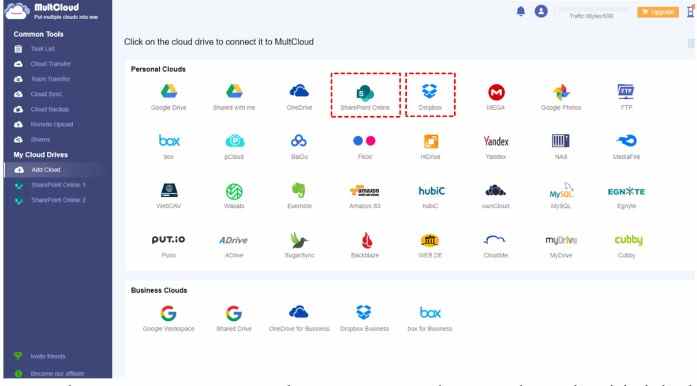
Step 3: Then, go to Cloud Transfer under Common Tools, choose Dropbox as the original cloud drive and SharePoint as the target cloud drive. Finally, hit the Transfer Now tab to begin the task.

You are allowed to make automatic transfers based on your needs. For example, you can set up tasks to run at a designated time so that files can be moved between cloud services on time. There are 4 options that you can choose from, including running at a specific time, daily, weekly, and monthly. How can you benefit from it? Well, here’re some bonuses:
- Time-saving: You have the ability to set specific times for file transfers to occur, allowing for increased convenience and productivity. This feature can help to minimize interruptions during peak work hours and save time by automating the transfer process.
- Improved efficiency: Automated file transfers through MultCloud eliminate the necessity for manual file transfers that can consume a lot of time and are prone to errors. Meanwhile, the direct way to move data between clouds improves work efficiency.
- Better organization: You can ensure that their cloud storage accounts remain well-organized and up-to-date, enabling team members to access the most recent versions of crucial files.
- Flexibility: Users can customize the frequency and timing of file transfers to meet their specific requirements.
Anyway, as long as MultCloud supports the cloud, it can be used to move files and folders from one cloud to another easily and seamlessly. Likewise, if you are wondering how to transfer files from one OneDrive account to another, MultCloud is helpful as well.
FAQs
-
Can you transfer files from Dropbox to SharePoint?
es, you can use MultCloud to transfer files from Dropbox to SharePoint. Here are the steps: https://www.multcloud.com/tutorials/transfer-data-from-dropbox-to-sharepoint-1207.html
-
How do I import Dropbox into SharePoint?
-
How do I migrate from Dropbox to Microsoft 365?
Sorry, we can’t migrate files from Dropbox to Microsoft 365. We now only support online cloud services.
-
How do I move data from box to SharePoint?
Final Words
In a word, MultCloud provides a multitude of advantages for managing and transferring files across cloud storage services. By leveraging scheduled transfers, users can effectively streamline their cloud storage management and save time to a great extent. Additionally, MultCloud’s advanced security measures ensure the safety and security of all transferred files. Whether an individual or an organization, MultCloud is an ideal solution for simplifying and optimizing cloud storage management.