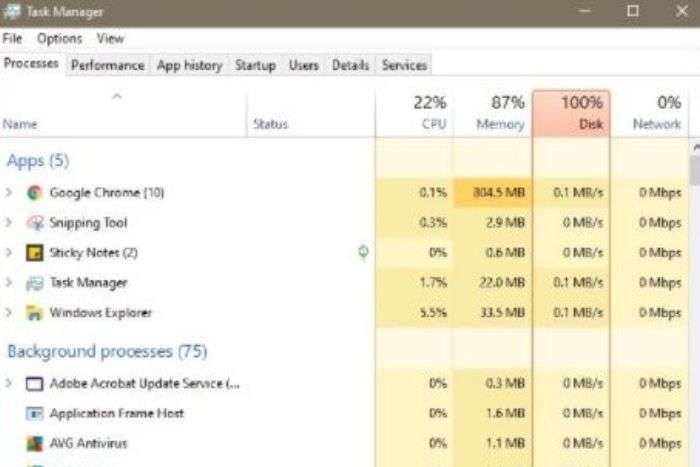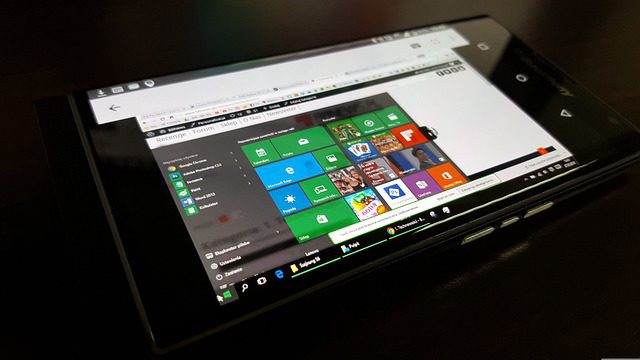This guide is about letting you know about how to rotate screen on computer (Windows 11, 10) step by step.
Let’s see one by one in detail.
How to Rotate Screen On Computer – Windows 11
To rotate screen in Windows 11, follow the given below steps carefully. Get ready to know how to rotate screen on computer.
10s
STEP 1: Select the Windows start button.

Select the Windows “Start” button or click the “Search” button available in the bottom of the task bar.
STEP 2: After that type, “Settings”.

.
STEP 3: Now click “Settings” button.
On clicking the “Settings” button you will enter into the “System” dashboard.
STEP 4: Now go to the “Display” section on the right panel.

On clicking, “Display”, look for “Scale & layout” section.
STEP 5: Under “Scale & layout” section, there is a tab called “Display orientation”.

By default, “Landscape” is selected on the right. Change the default settings by clicking the dropdown menu.
Supply:
- Computer
Tools:
- Keyboard
- Mouse
These are the steps you are needed to change computer screen orientation in windows 11. As I can understand that I was able to clear your problem by describing the steps for rotating screen in Windows 11 is clear to you. Lets see how we can rotate screen in Windows 10.
How to Rotate Screen On Computer – Windows 10
To rate screen in Windows 10, follow the below sets of instruction step by step.
STEP 1: Select the “Start” button I n Windows 10.
STEP 2: Then Go to “Settings”.
STEP 3: Now click the “System” button.
STEP 4: Finally hit the “Display” button. Now choose the screen orientation from the drop down list labelled “Orientation”.
These are steps you are needed to follow strictly, if you want to change the orientation of the screen in your Windows 10 computer.
FAQs
-
What buttons do I press to rotate my screen?
To rotate screen in Windows 10, 8, and 7 use the following shortcut keys 1. [CTRL] + arrow 2. [CTRL] + [Alt] + arrow 3. [CTRL] + [Shift] + arrow.
-
How do I rotate screen in Windows 7
Select Settings > System > Display, and choose a screen orientation from the drop-down list next to Display orientation.
Conclusion
In this article, we have shown you the correct steps on how to rotate computer in Windows 11 and Windows 10. So, we would suggest you to bookmark this blog for your future use because it will help you, if in case, you have flipped your screen orientation by mistake, and thus this blog will help you to change the orientation whenever you want to do. For more info about this topic you can visit Microsoft blog.
Don’t miss the opportunity to read