In this blog post, you will learn about how to delete Facebook comments from your computer and mobile app using your Android smartphone and iPhone.
Reasons why sometimes we need to delete comments from a post may arise either due to misspellings or may be due to grammatical errors while commenting on a post.
Before explaining to you the correct steps for deleting a Facebook comment from a FB post you must keep in mind that you can only delete comments in two types of posts. That is, you can delete comments from a post where you have commented and from your own published post if someone else has commented. You can’t delete a comment from anyone else post that is not yours.
Table of Contents
Let’s start with Computer first.
How To Delete Facebook Comments Using Computer?
STEP 1: The first thing you need to do is to open Facebook in your computer’s web browser. To open Facebook type in www.facebook.com in the address bar of the browser. If you are not logged in, then log in using your username and password.
STEP 2: Now enter into your profile page by clicking your avatar on the top left. For example, your profile structure will look like www.facebook.com/elonmask.
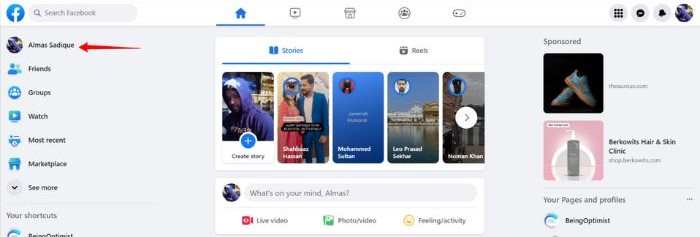
STEP 3: Now, search for your own post on which you want to delete a comment. You can also use the “Filter” button feature to find your post.
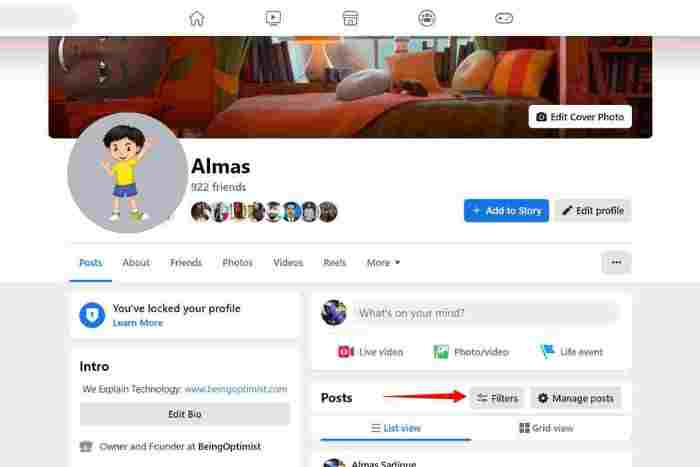
STEP 4: When you have found your post, click the three dots button just beside the comment.
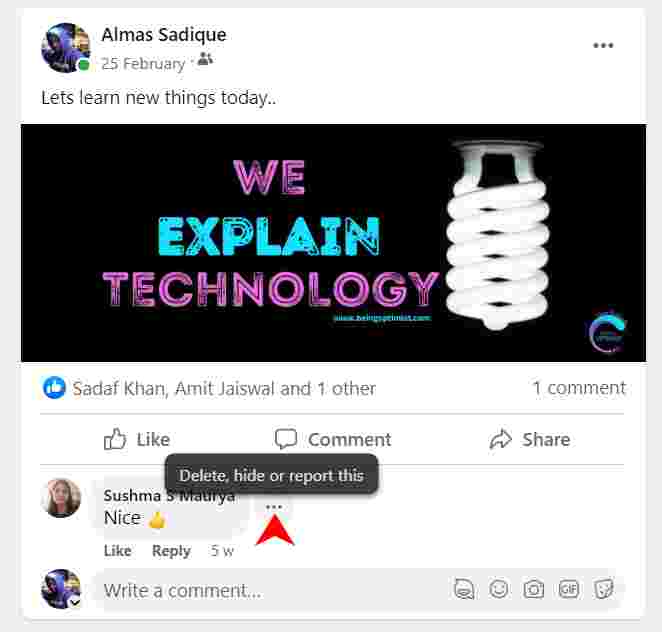
STEP 5: Now from all three options, choose the “Delete” button to delete the comment from your post.
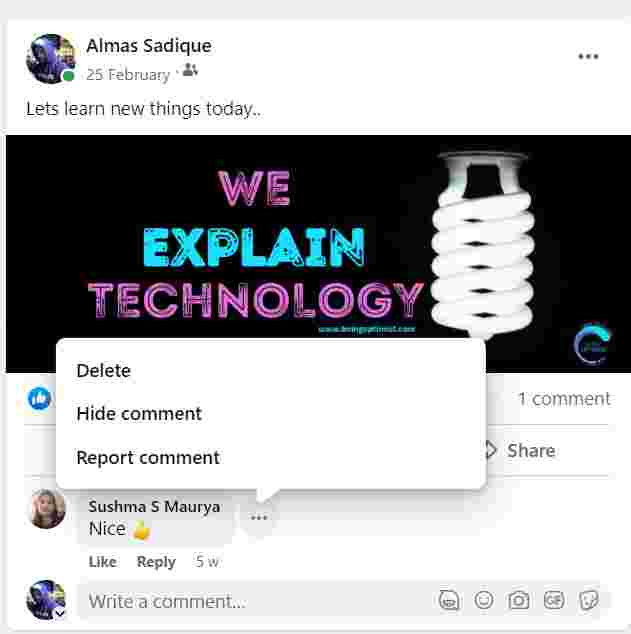
STEP 6: Once you click the “Delete” button, you will see a pop that will ask you to confirm it. So click the “Delete” button again to delete the comment. That’s done.
These are the six steps that you will need to follow strictly to delete Facebook comments from your post using the computer.
Note: You will need to follow the same steps described above to delete your own comment from the post that is not posted by you.
How To Delete Facebook Comments Using Mobile App in iPhone?
STEP 1: Open Facebook App on your iPhone.
STEP 2: Now tap your Avatar in the top left to enter the profile section.
STEP 3: Now scroll down to find the post on which you want to delete the comment.
STEP 4: After finding your post, tap the “comment”.
STEP 5: Now select and tap the comment for a few seconds that you want to delete it.
STEP 6: A menu with an option to delete comments will emerge from the bottom, Tap the “Delete” button.
Step 7: At last a pop-up will emerge to confirm whether you want to delete the comment permanently from Facebook. Confirm it by hitting the “Delete” button.
In this way, you would be able to delete Facebook comments using Mobile App on your iPhone. But you should always remember that you can only delete your own comment from a post that is not posted by you where as you can delete your comment as well as other people’s comment from a post that is posted by You.
How To Delete Facebook Comments Using Mobile App in Your Android Smartphone?
STEP 1: Open Facebook App on your Android Smartphone.
STEP 2: Now tap the post containing your comment.
STEP 3: Select Delete, then tap “Delete”.
Recap
Here, in this guide, you have learned about how to delete Facebook comments using the computer, and mobile app. If you have understood the process of deleting comments from a post then you will not find it tough to modify or edit your Facebook comment from a post. For mor information on the topic please visit Facebook Help Centre.
Dive Deeper
- Who Viewed My Facebook Profile? The Ultimate Guide
- Can You See Who Viewed Your Facebook video & Reels
- How Do I find My Old Facebook Account?
- How to Change Language in Facebook: Guide For Android, iOS and Windows
- How to Hide Phone Number in Facebook: A complete guide
- How to Hide Birthday On Facebook
- How To Change Date Of Birth In Facebook
- how to see who shared your post on Facebook



