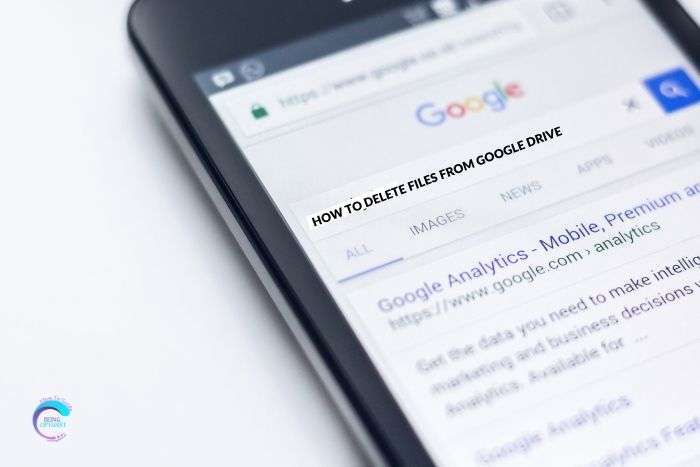What is Google Docs?
Google Docs is a free web application that lets you create, edit, and save documents and spreadsheets online. The files are easily accessible from any computer with an internet connection and a completely functional web browser.
Google Docs is part of a comprehensive suite of online applications provided by and associated with Google.
Google Docs users can import, create, edit, and update documents and spreadsheets in a variety of fonts and file formats by combining text with formulas, lists, tables, and images.
Google Docs is compatible with most presentation and word processing programs. You can publish your work as a web page or a printable manuscript. Users can control who sees their work. Google Docs is perfect for internal publishing, blog management, and public writing.
Google Docs is suitable for collaborative projects where multiple authors collaborate in real-time from geographically different locations. All participants can see who changed a particular document and when the change was made.
Documents are stored online and can also be stored on the user’s computer, so there is no risk of complete data loss as a result of a local disaster. However, the Internet-based nature of Google Docs raises concerns among some authors that their work may not be private or secure.
How to delete a page in Google Docs
If you spend a lot of time creating a very important document, you need to make it look as perfect as possible no matter what the document is used for.
Much of this depends on the format. If you find that an extra page is hanging somewhere, you’ll want to get rid of it. That extra page could be between you and the upper grades, promotions, and even book deals. If you are working with Google Docs, there are multiple ways to remove extra pages, depending on why they are there in the first place.
Here are some suggestions on how to use Google Docs in your Mac or PC browser.
- Remove extra text
If your project has too much content and you find one or two pages that you can omit, it is very easy to get rid of those extra pages.
Click and drag the cursor to highlight unwanted text or images, then press the Backspace or Delete keys on your keyboard. All this content will be deleted and the page will be deleted as well.
This also works if you remove the text on the page from different parts of the project. Eventually, if you delete this paragraph and the paragraphs there, their omissions will be one page of space.
Be sure to remove empty line breaks as well. Line breaks occupy space even if they do not contain text.
- Deleting unwanted page breaks
If you see spaces on pages you do not want to type and you can’t, it could be an accidental page break. Deleting
page breaks are easy. Place the cursor immediately after the space and press the Backspace or Delete key until the spacebar disappears. The text behind the cursor should snap back to the page to which it belongs.
- Adjusting margins
If you find that pagination isn’t the problem, the problem may be with how you set the margins on the page probably too big.
To resolve this issue:
1. At the top of the document, click File on the left side of the toolbar.
2. Go to the bottom of the drop-down menu and click Page Setup.
3. In the pop-up window, set all margins to 1 inch (or any size). The smaller the number, the smaller the border size. If the problem was that the bottom or top margins were too large, this would fix the problem and free up a lot of space in the document.
Yes, it is that simple and easy.
Wrapping Up
To sum it up, Google Docs looks like a simple web-based app, but it offers many formatting options that can also affect page composition and spacing. Unnecessary blank pages change the organized document and make it harder to read. With proper Google Docs formatting knowledge, you can understand why you see unwanted blank pages and apply the formatting tips above to clean them up.