Can’t see WhatsApp contact? The only solution is to refresh your WhatsApp contact list. So, let’s get into details and know how to refresh WhatsApp in Android and iPhone.
Before going in-depth, it would good to know the reason why you are unable to see WhatsApp contact?
The reasons may be either the number you saved is not registered with WhatsApp or you may have not given permission to access contact list to WhatsApp.
Don’t worry being a tech expert, we are here to solve your technical problems. Not only in this guide you will learn about refreshing WhatsApp, you will also get to know of giving permission to WhatsApp as well.
So, let’s get started and learn the tricks step by step.
Table of Contents
How To Refresh WhatsApp Contact in Android Smartphone?
Perform the given below steps correctly, so that you can see your WhatsApp contact.
- STEP 1: Open your WhatsApp in your Android Smartphone.
- STEP 2: At the bottom right, tap the New Chat (surrounded with green circle).

- STEP 3: Now select the three vertical dots in the top right corner.
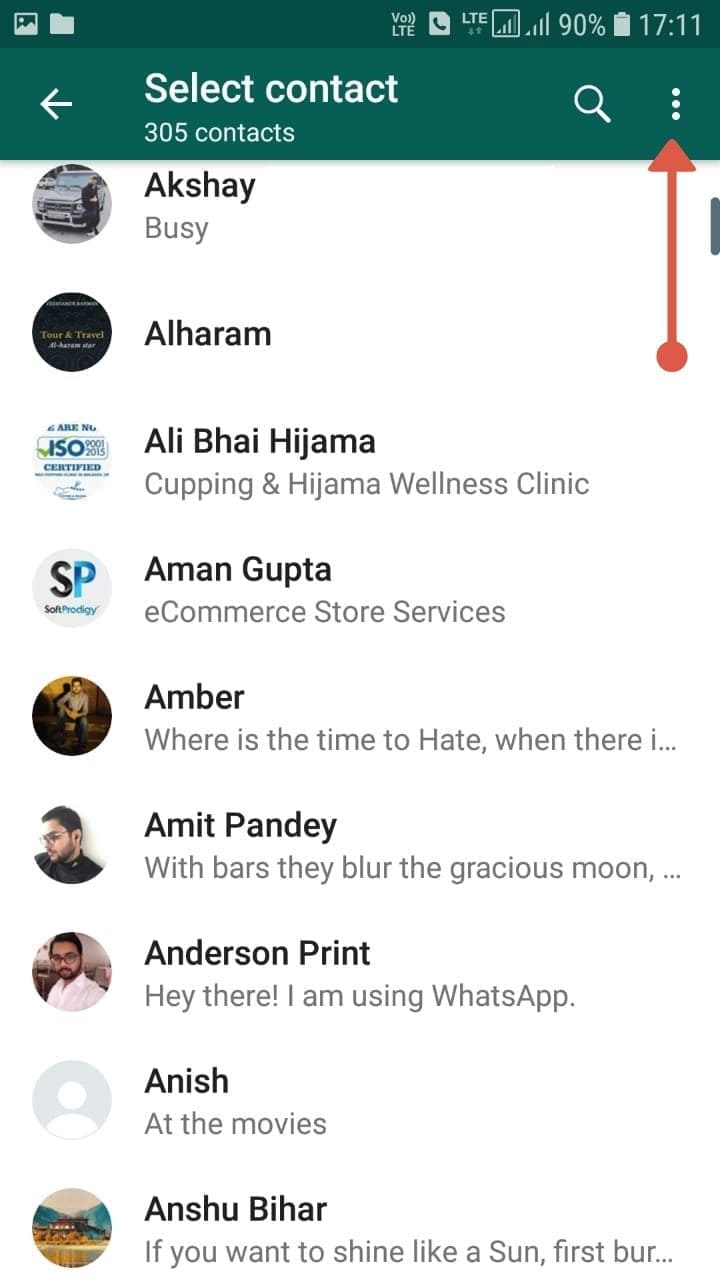
- STEP 4: After tapping the 3 dotted line, a drop-down menu will emerge with options like Invite a friend, Contacts, Refresh, and Help.

- STEP 5: Click Refresh. After tapping the Refresh button your contact list will be refreshed and you will be able to see the contact number that you have added recently.
Note: If you are still unable to see your contact list on your WhatsApp, then you may have not given permission to WhatsApp to access your contacts. To give access to WhatsApp follow the given below steps and procedures:
How To Give Access to WhatsApp app on Your Android Device
To give access to your contact to WhatsApp on your Android device, follow the given below steps.
- STEP 1: Go to Settings of your android smartphone.
- STEP 2: Click Apps and then enter into Manage Apps .
- STEP 3: Scroll down and look for WhatsApp.
- STEP 4: Select WhatsApp.
- STEP 5: Go to App Permission and then click Contact and tap to Allow to give give access to WhatsApp.
- STEP 6: Finally click the first option amongst the list to grant permission to WhatsApp in order to access your contact details.
In this way, you would be able to grant permission to WhatsApp and then you will be able to see all your hidden and newly added contacts including your old contacts.
Now you have learned the process of how to refresh WhatsApp on the android device, let us see how we will refresh WhatsApp on the iPhone.
How To Refresh WhatsApp Contacts on iPhone (Apple)
When you install WhatsApp on your iPhone device you might be seeing the number on the WhatsApp contact list, instead of the name. Now, let’s see how we will be refreshing WhatsApp contacts on iPhone.
Let’s get started.
- STEP 1: Open your WhatsApp app on your iPhone.
- STEP 2: Go to Chats to enter into the chat list.
- STEP 3: Pull the chat list down with your finger to refresh it.
- STEP 4: Now, go to the New Chat icon at the top right.
- STEP 5: Now enter the recently added number in the Search box. Finally, you will be able to see all your contact lists including the recently added.
In this way, you will be able to refresh WhatsApp on your iPhone or Android device. If by chance you are unable to see your contact list after refreshing then there might be a reason that you might have not given permission to WhatsApp to access your contact on your iPhone device.
Let us finally check how we will allow permission to WhatsApp in iPhone access, to access your contact details.
How To give Access to WhatsApp on Your iPhone Device
- STEP 1: Go to the Settings of your iPhone device.
- STEP 2: Select the WhatsApp app.
- STEP 3: Now enable Contacts and Background App refresh.
Conclusion:
These are the basic steps that you need to perform to refresh WhatsApp contact list in Android and iPhone. If you have still any doubt then please comment in the comment box below and I will be there to help you out.
Read Next
- How To Delete WhatsApp Group
- How To logout from WhatsApp
- How To Lock Whatsapp In 6 steps?
- How To Restore WhatsApp Backup from Google Drive to iPhone
- How to change WhatsApp Number Without Losing Chats
- How To Add Someone On WhatsApp
- How To Share Location In Whatsapp
- 7 Best Secure Messaging Apps You Must Try in 2023
- How To Download WhatsApp Backup From Google Drive To PC




The best way to refresh contacts in whatsapp
First of all
Go to setting ➡ sync & accounts ➡ whatsapp
Then remove this account ( dont worry)
Go to whatsapp and refresh contacts as explained in this tutoirial