Do you know how to delete Facebook groups from a computer or mobile?
If your answer is “ No”, then follow all the step by step procedures mentioned in this article to delete a FB group.
On the other hand, if you know how to delete Facebook groups then I will suggest you stick with this tutorial.
Who knows you may learn new tips and tricks in this tutorial.
What’s In It For Me
Here, in this article you will acquire knowledge about two things:
- How To Delete Group On Facebook From Desktop.
- How To Delete Group On Facebook From Mobile.
Note: Remember, you can only delete a group on Facebook if you are an admin, otherwise you will not be able to delete Facebook groups.
If you have never created a FB group then I would suggest you read my already published article on How To Create A Facebook Group.
So let us follow the step by step guide precisely and learn how to delete Facebook group as an admin.
How To Delete Group in Facebook from Desktop
- STEP 1:
First of all, click the group icons from your news feed available under the “Explore” section. You will find the “Explore” section on the left panel of your FB news feed.
- STEP 2:
To delete a Facebook group, you would need to be an admin first. If you are an admin of any group then click that group to delete. Here, I have selected and clicked to “Ranchi Travel” because I am the admin and creator of the group.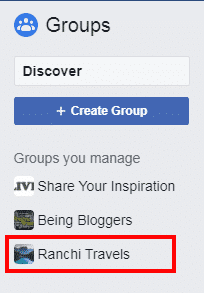
- STEP 3:
Now click, “Members” on the left and remove all the members of your group one by one by clicking the three dots (…) icon on the right of each of the members.
- STEP 4:
Finally, click the “confirm” button to remove the member one by one. When you click confirm, Facebook will pop up another window that will say “remove members from the group”. Checkmarks to all the radio buttons and then hit the “confirm” button.
- STEP 5:
Now you would need to select “Leave Group” next to your name once you’ve removed all the other members.
- STEP 6:
Now click the button “Leave and Delete” to exit and delete the group. Finally, the Facebook group will get deleted.
Now, you know the procedures of how to delete Facebook groups from your computer or desktop. Now let us learn how we can delete a Facebook group from mobile or smartphone.
How To Delete Facebook Groups From Mobile
You can either archive or delete your Facebook group if you are an admin. Let us learn how we can delete a Facebook group from mobile or smartphone.
- Step 1: Open Facebook apps from your iPhone and android smartphone.
- Step 2: Tap
and then tap groups.
- Step 3: Select your group in which you are an admin. Now select
and then click “Members”.
- Step 5: Now click the three-dotted dots
to remove all the members.
- Step 6: When you are left as the last member of the group then click the “Leave Group” button. At last hit “Leave and Delete”
Reminder: You cannot delete a group even if you are an admin of a group unless the original creator chooses to leave it. The members of the group are not notified when you delete a group.
Quick Summary
Now I am going to wrap this article. I hope you have thoroughly understood the two methods about how to delete Facebook groups from a computer and smartphone. At last, I would love to get your feedback about this article. So please comment on the comment box and let me know about this article.
On the other hand, I would suggest you join our Facebook group Being Bloggers to learn more advance tips and tricks from our group members.



