Do you know how to logout from WhatsApp? if don’t, then this guide will work wonder for you because in this blog we will get to know the correct steps of logging out from WhatsApp from any devices that you use with your WhatsApp app.
Before starting, It is important for us to know that WhatsApp is one of the most popular free instant messaging cross-platform apps in the world. It is used by billions of people to share stories, photos, videos, text, and other media files.
It is one of the most downloaded apps in the Google Play store. However, WhatsApp might occasionally be challenging for users to manage with its common characteristics due to constant updates to its features.
Because of the frequent changes, occasionally WhatsApp users even have trouble logging off.
In light of the above mentioned problem, I have made the decision to write an article today on how to log out from WhatsApp using a desktop computer, an Android smartphone, and an iPhone.
What’s In It For Me
How To Logout From WhatsApp Android Smartphone
Note: There is no logout feature available for android smartphone right know but you can still logout from WhatsApp. Before logging out, it is advised to take a back up of your WhatsApp chat.
To take a backup from WhatsApp follow the given below path.
- STEP 1: Click the three vertical dots on the top right corner of your screen then
- STEP 2: Go to “Settings”
- STEP 3: After this click “Chats”
- STEP 4: Now go to the “Chat backup”
- STEP 5: Finally tap the “Back Up”. button
After taking back up of your WhatsApp data you need to follow the given below guidelines to logout your WhatsApp from your android device.
- STEP 1: Go to the “Settings” section of your android smartphone.
- STEP 2: Scroll down and look for “Apps” section.
- STEP 3: Tap “Apps” and then “Manage Apps“ and search for “WhatsApp”.
- STEP 4: Now, tap to the “WhatsApp” app and then go to the “Storage” section.
- STEP 5: Hit on “Storage” and clear the data by tapping “Clear Data” button.
- STEP 6: Now try to log in your WhatsApp, you will see the login screen.
How To Logout From WhatsApp iPhone
If you are using WhatsApp on your iPhone or iPad, then there is no option available for you to logout from your WhatsApp account. Hence, you will not get any option to clear WhatsApp data.
Note: If you are really in the urge to logout your WhatsApp account from iPhone or iPad then I would highly recommend you to back up your WhatsApp data. If you do not know how to backup data on iPhone then follow the given below procedure.
Go to WhatsApp “Setting”, click the “Chats” button, and then tap “Chat Backup” button. In the Chat Backup dashboard you see the "Back Up Now" button.
After taking backup, follow the given below steps:
- STEP 1: Hold the “WhatsApp” icon on the home screen of your iPhone or Ipad for at least 5 to 6 seconds.
- STEP 2: Then a drop down menu with the list of options such as “Search“, “New Chat“,
“Camera“, “My QR Code“, “Edit Home Screen“, “Share App“, and “Remove App” come into display. - STEP 3: Now hit the “Remove App” button to delete the WhatsApp account.
- STEP 4: When you follow all the above steps properly then your WhatsApp account from your iPhone or iPad will get deleted or uninstalled automatically.
- STEP 5: If in the future, you have made up your mind to reinstall your WhatsApp, then again you would have to install the WhatsApp application from the App store.
How To Logout From WhatsApp Web (Computer)
To logout from WhatsApp web from your computer, you need to follow the given below step by step tricks.
- STEP 1: To logout from WhatsApp web from your computer, click the three vertical dots.
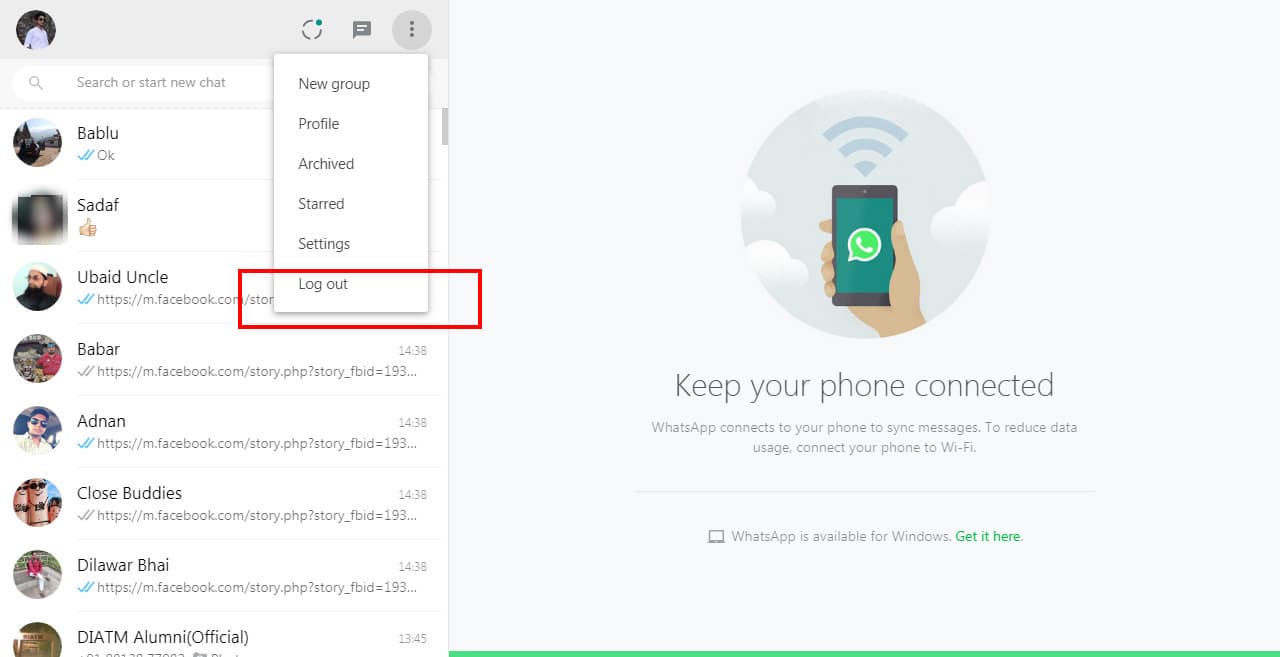
- STEP 2: When you will click the three dots as shown in the above image, a pop-up menu with options such as “New Group”, “New community”, “Starred messages”, “Settings“ and ”Logout” will come up.
- STEP 3: Click the “Logout” button. to logout from WhatsApp Web.
How easy is that? Right.
Now think, If by chance you have forgotten to logout from WhatsApp web (computer) and you are not in front of your computer, then how will you logout from WhatsApp web?
Lets see how to logout from WhatsApp web if you are not in front of your computer.
Follow the given below guidelines if you are an Android user.
- STEP 1: Open the WhatsApp app on your smartphone.
- STEP 2: Click the three vertical dots available on the extreme top right of the screen.
- STEP 3: Select the “Linked devices”.
- STEP 4: Go to the “Device Status”. Here you will get an idea in how many computers your WhatsApp is on.
- STEP 5: Now tap a device to logout.
These are the processes by which you would be able to logout easily from the WhatsApp web from your smartphone.
Note: For iPhone user follow the given below hierarchy in order to logout WhatsApp from web. WhatsApp>>Settings>>Linked Devices>>Logout
Frequently Asked Questions
How do I logout of WhatsApp on my Android phone?
There is no logout feature available for android smartphone right know but you can still logout from WhatsApp. Before logging out, it is advised to take a back up of your WhatsApp chat. To logout from Android Smartphone follow the steps described here sequentially. Go to Settings>Apps>Manage Apps>WhatsApp>Storage>Clear data.
How do I logout of WhatsApp on my iPhone?
There is no option available right now to logout from WhatsApp on iPhone.
Conclusion
I hope you have thoroughly enjoyed the article on how to logout from WhatsApp from devices like android smartphone, iPhone and Computer.
If you liked these tips and tricks then comment on the comment box and let me know your feedback.
Moreover, for regular tips & trick updates about the how-to guide on social media, WhatsApp, Instagram , WordPress, Digital marketing, SEO, and many more follow us on Twitter (@beingoptimists) and like our Facebook page.
Read Next
- How To Delete WhatsApp Group
- How To Refresh WhatsApp in Android and iPhone
- How To Lock Whatsapp In 6 steps?
- How To Restore WhatsApp Backup from Google Drive to iPhone
- How to change WhatsApp Number Without Losing Chats
- How To Add Someone On WhatsApp
- How To Share Location In Whatsapp
- 7 Best Secure Messaging Apps You Must Try in 2023
- How To Download WhatsApp Backup From Google Drive To PC



